
Latest Version
iOS 26.1 (23B85) IPSW File for iPhone
November 17, 2025
iOS
Tools
iOS
11GB
5
Free
Report a Problem
Old Versions of IPSW File Download Latest Version for iPhone 17, Pro, and Max
IPSW File Download Latest Version for iPhone 17, Pro, and Max iOS 26.1 (23B85) IPSW FILE for iPhone
November 17, 2025 11GBIPSW File Download Latest Version for iPhone 17, Pro, and Max iOS 26.1 (23B85) for iPhone 17 Pro
November 17, 2025 11IPSW File Download Latest Version for iPhone 17, Pro, and Max iOS 26.1 (23B85) for iPhone 17 Pro Max
November 17, 2025 11GBMore About IPSW File Download Latest Version for iPhone 17, Pro, and Maxlication
What Is an IPSW File? (Simple Explanation)
An IPSW file is basically the official firmware file for your iPhone. When you update your iPhone from Settings, it automatically downloads this IPSW file in the background.
But Apple also allows users to manually download the same file and install it using:
-
Finder (Mac)
-
iTunes (Windows)
-
Apple Configurator
Think of an IPSW file as the whole operating system of your iPhone packed into one file. If your iPhone is stuck, laggy, buggy, or facing update issues, installing a fresh IPSW file can fix everything like magic.
Why Download IPSW for iPhone 17?
People download IPSW files for the iPhone 17 for many reasons. Some of the most common include:
1. Fixing Software Problems
Sometimes your device may freeze, reboot randomly, or apps may crash. Installing a fresh IPSW helps restore stability.
2. Downgrading iOS
If you updated to the latest iOS version and didn’t like the performance, battery backup, or new bugs, IPSW helps you go back to a previous version (as long as Apple is still signing it).
3. Clean Fresh Installation
Some users prefer a clean installation of iOS for:
-
Better speed
-
More storage
-
Removing hidden junk
-
Removing corrupt files
4. Jailbreak Purposes
Advanced users often use IPSW files when:
-
Preparing devices for jailbreaking
-
Restoring after tweaks
-
Removing jailbreak without updating the iPhone
5. Updating Without OTA (Settings Update)
If your WiFi is slow or your iPhone refuses to update, IPSW installation helps bypass OTA (over-the-air) issues.
Whatever your reason, downloading the correct IPSW file for iPhone 17 is important. Let’s look at how to do that safely.
How to Download IPSW File for iPhone 17 (Safe & Verified)
Before downloading anything, you need to know one thing:
✔ Always download IPSW files from trusted sources
✔ Never install unofficial IPSW files—your iPhone may get bricked
The two safest methods to download iPhone 17 IPSW are:
Method 1: Download from Apple’s Official IPSW Server
Apple hosts IPSW files on its own servers, so you can download them with full confidence.
Steps:
-
Visit a trusted IPSW listing site that links directly to Apple’s servers
-
Select your device model (iPhone 17)
-
Choose the iOS version you want to download
-
Click Download
-
Wait for the file to download (usually between 6–8 GB)
This is the safest and most authentic method because the download comes directly from Apple.
How to Check if an IPSW is Signed for iPhone 17
Before installing an IPSW, make sure that Apple is still signing it.
A signed IPSW means:
-
✔ Apple still approves the installation
-
✔ You can restore or downgrade
-
✔ No errors during installation
If an iOS version becomes Unsigned, you cannot install it—except with SHSH blobs (advanced users only).
How to Install iPhone 17 IPSW File (Step-by-Step)
Installing an IPSW file on iPhone 17 is easy if you follow the steps carefully.
⚠ Important Warnings Before Installing
-
Backup your device (iCloud or iTunes)
-
IPSW installation erases your data if you choose Restore
-
Use original or high-quality cable
-
Charge your phone at least 50%
Method 1: Install IPSW Using Finder (Mac)
-
Connect your iPhone 17 to your Mac
-
Open Finder
-
Select your iPhone from the sidebar
-
Hold the Option key and click Restore iPhone
-
Select the IPSW file you downloaded
-
Confirm the installation
Your Mac will now verify the IPSW file with Apple’s server and begin the installation.
Method 2: Install IPSW Using iTunes (Windows)
-
Install the latest version of iTunes
-
Connect your iPhone 17
-
Open iTunes and select your device
-
Press Shift + Restore iPhone
-
Choose the IPSW file
-
Confirm installation
iTunes will handle the rest, and your phone will automatically reboot.
Method 3: Using Apple Configurator (Advanced Method)
For more control and advanced features:
-
Install Apple Configurator on Mac
-
Connect iPhone 17
-
Right-click the device
-
Select Restore
-
Choose the IPSW file
This method is popular with developers and technicians.
iPhone 17 IPSW Installation Modes (When Needed)
Sometimes your iPhone won’t restore normally. In that case, you can use:
1. Recovery Mode
Used when the device is stuck on Apple logo or won’t update.
2. DFU Mode (Deep Restore)
Deep Firmware Update mode is used when nothing else works.
To enter DFU mode on iPhone 17:
-
Press Volume Up → Release
-
Press Volume Down → Release
-
Hold Power button for 10 seconds
-
Keep holding Power and hold Volume Down for 5 seconds
-
Release Power but keep holding Volume Down for 10 more seconds
Your screen will stay black — this means DFU mode is active.
Benefits of Installing IPSW on iPhone 17
1. Faster Performance
After a fresh install, your iPhone 17 may feel faster because:
-
Cache is wiped
-
Old system files are removed
-
Bugs are fixed
2. Better Battery Life
A fresh installation often improves battery performance.
3. No Overheating
IPSW restores eliminate corrupt background processes causing overheating.
4. Fixes Major Software Bugs
Stuck Apple logo, boot loop, and update failures are fixed instantly.
Common Problems & Solutions When Installing IPSW
Error 3194
Occurs when IPSW is not signed.
Fix:
Download a signed IPSW version.
Error 4013 / 4014
USB communication problem.
Fix:
Use another cable or USB port.
iPhone Stuck on Apple Logo
Use Recovery or DFU mode.
“Firmware Not Compatible”
You downloaded the wrong IPSW.
Fix:
Select the exact model number of iPhone 17.
How to Identify iPhone 17 Model for IPSW
iPhone 17 may come in several variants:
-
iPhone 17
-
iPhone 17 Pro
-
iPhone 17 Pro Max
-
iPhone 17 Ultra
Make sure you select the correct one before downloading IPSW.
Is Downloading IPSW for iPhone 17 Safe?
Yes, as long as:
✔ You download from trusted sites
✔ The IPSW is signed
✔ You install it properly
Avoid pirated firmware or modified IPSW files—they can contain malware or can brick your device.
Should You Use IPSW for Downgrading iPhone 17?
You can downgrade as long as:
-
Apple is still signing the older version
-
You have SHSH blobs (optional for unsigned downgrades)
Most users downgrade because:
-
New update affects performance
-
Bugs appear after updating
-
Certain apps misbehave
-
Battery drains faster
Tips for Successful IPSW Installation
-
Turn off antivirus during installation (Windows only)
-
Don’t disconnect your iPhone
-
Use a direct USB port (avoid USB hubs)
-
Restart your PC/Mac before installation
-
Close other apps to avoid freezing
How Long Does IPSW Installation Take on iPhone 17?
Generally:
-
Download IPSW: 10–40 minutes
-
Installation: 15–20 minutes
-
First boot: 5–10 minutes
Total: 30–60 minutes
Frequently Asked Questions (FAQ)
1. Can IPSW files damage my iPhone?
No—if downloaded from Apple’s servers.
2. Can I install unsigned IPSW?
Not normally. You need SHSH blobs and advanced tools.
3. Will IPSW wipe my data?
Yes, if you choose "Restore".
No, if you choose "Update".
4. Is IPSW good for fixing iPhone stuck issues?
Absolutely. DFU restore using IPSW is the best solution.
Final Words
Downloading the iPhone 17 IPSW file is one of the best ways to take full control of your device. Whether you want to fix a bug, install a fresh iOS version, or downgrade, IPSW makes the entire process easier and cleaner. Just make sure to:
-
Always download from trusted sources
-
Choose the correct model
-
Verify that the IPSW is signed
-
Follow installation steps carefully
Rate the App
User Reviews
Popular Apps
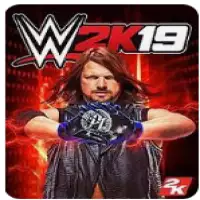
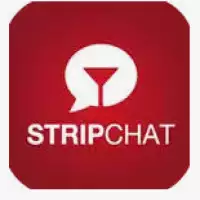


![FIFA 11 Apk and OBB Download For Android [Updated 2025]](https://apkinjectors.com/images/1676798706.webp)






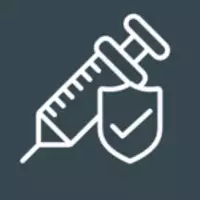

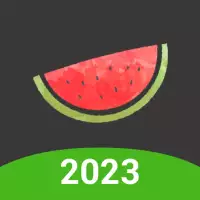




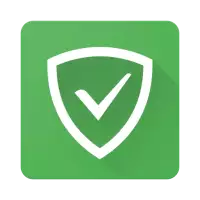


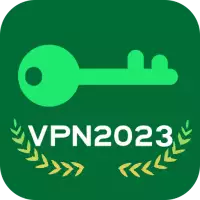
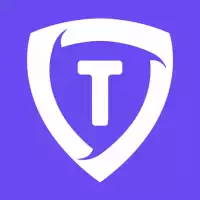

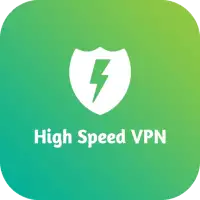



![NS Like APK 2024 [Insta Liker] latest 7.0.6 Download for Android](https://apkinjectors.com/images/1678556541.webp)

 iOS
iOS Windows
Windows