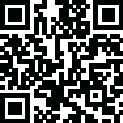
Latest Version
iOS 26.1 (23B85) for( iPhone 16 Pro Max)
November 28, 2025
iOS
IT Tools
iOS
10GB
3
Free
Report a Problem
Old Versions of iPhone 16 IPSW File
iPhone 16 IPSW File iOS 26.1 (23B85) for( iPhone 16 Pro Max)
November 28, 2025 10GBiPhone 16 IPSW File iOS 26.1 (23B85) for (iPhone 16)
November 28, 2025 10GBiPhone 16 IPSW File iOS 26.1 (23B85) for (iPhone 16 Pro)
November 28, 2025 10GBiPhone 16 IPSW File iOS 26.1 (23B85) for (iPhone 16e)
November 28, 2025 10GBMore About iPhone 16 IPSW Filelication
📌 What Is an IPSW File & Why You Need It?
An IPSW file is the complete iOS firmware package for iPhones. It includes the entire operating system and is used for:
-
Updating iPhone manually
-
Fixing stuck Apple logo
-
Restoring a slow or buggy device
-
Downgrading iOS version
-
Clean installing iOS
-
Troubleshooting after jailbreak
-
Bypassing OTA (over-the-air) update issues
Most users download IPSW when they face problems like:
-
iPhone stuck on boot loop
-
Update failed in Settings
-
iOS bug after update
-
Wanting to downgrade
-
Apps crashing or performance issues
With IPSW, you have more control, fewer update failures, and a cleaner installation.
📱 All iPhone 16 Models Supported for IPSW Download
Apple released multiple variants in the iPhone 16 series, and each model requires its own IPSW file.
Below are all supported models:
🔹 iPhone 16e
Affordable and compact model with its own firmware architecture.
🔹 iPhone 16
Standard version; different firmware from the ‘e’ and Plus models.
🔹 iPhone 16 Plus
Bigger display and battery, requiring a dedicated IPSW.
🔹 iPhone 16 Pro
Professional-grade device with A18 Pro chip; firmware differs.
🔹 iPhone 16 Pro Max
Flagship model with maximum performance and unique IPSW.
⚠️ Downloading the wrong IPSW file will cause iTunes/Finder to show “Firmware Not Compatible.”
⭐ Where to Download IPSW File for iPhone 16 Series (Safely)
To keep your iPhone safe, always download IPSW files from trusted sources.
✔ 1. Apple IPSW Server (Official & safest)
You can download IPSW files directly from Apple’s servers via reliable listing websites
(e.g., IPSW.me).
These sites do not host files — they link you to Apple’s server.
✔ 2. Online IPSW Listing Websites (Still Apple Hosted)
Websites like:
-
ipsw.me
-
ipsw.dev
These help you find your exact device firmware and show signing status.
🟢 Signed IPSW vs Unsigned IPSW — What It Means?
Apple only allows installation of signed IPSW files.
✔ Signed IPSW
-
Apple approves it
-
You can install, restore, or update
-
No errors during installation
❌ Unsigned IPSW
-
Apple stopped approving that version
-
You cannot install it
-
iTunes/Finder will show error 3194
Before downloading IPSW for iPhone 16 series, always check if it is signed.
⭐ How to Install IPSW on iPhone 16 Series (All Models)
This process is the same for all iPhone 16 models:
16e, 16, 16 Plus, 16 Pro, and 16 Pro Max.
🔧 Before You Begin — Important Warnings
-
Backup device (iCloud or Finder)
-
Charge at least 50%
-
Use original USB cable
-
Don’t disconnect during restore
-
Installation may erase your data
🖥 Method 1: Install IPSW Using Finder (Mac)
-
Connect iPhone 16 series device to your Mac
-
Open Finder
-
Select your iPhone
-
Hold Option key and click Restore iPhone
-
Select the IPSW file
-
Confirm restore
Finder will verify the IPSW with Apple and begin installation.
🪟 Method 2: Install IPSW Using iTunes (Windows)
-
Install the latest iTunes
-
Connect your iPhone
-
Open iTunes
-
Press Shift + Restore iPhone
-
Choose the IPSW file
-
Click Restore
iTunes will wipe your device and install the new iOS version.
⭐ How to Install IPSW in Recovery or DFU Mode (When Needed)
Sometimes your iPhone 16 series device will refuse to restore normally.
🔄 Recovery Mode
Use this when:
-
iPhone stuck on Apple logo
-
Update failed
-
iTunes can’t detect device
🔑 DFU Mode (Deep Restore)
Use DFU when nothing else works.
DFU mode steps (works for all iPhone 16 models):
-
Press Volume Up → Release
-
Press Volume Down → Release
-
Hold Side button for 10 seconds
-
While holding Side button, hold Volume Down for 5 seconds
-
Release Side button but keep holding Volume Down for 10 more seconds
Screen stays black → DFU Mode activated.
⭐ Why Download IPSW for iPhone 16 Series?
✔ 1. Fix System Issues
A fresh IPSW install fixes:
-
Boot loop
-
Stuck Apple logo
-
Crash issues
-
Freezing
-
Overheating caused by software bugs
✔ 2. Clean Installation = Faster Performance
Removes junk files, corrupt data, and hidden issues.
✔ 3. Improve Battery Health
Many users report battery improvements after a clean IPSW restore.
✔ 4. Downgrade iOS
If you installed a new update and don’t like it:
-
Bugs
-
Battery drain
-
Lag or slow animations
You can downgrade using a signed IPSW file.
✔ 5. Restore Without Losing Data
If you choose "Update" instead of "Restore," your data may stay safe.
⭐ Common Errors While Installing IPSW & How to Fix Them
❌ Error 3194
You are installing an unsigned IPSW.
✔ Solution: Use a signed version only.
❌ Error 4013 / 4014
USB communication issue.
✔ Solution: Change cable / USB port.
❌ Firmware Not Compatible
Wrong IPSW for wrong model.
✔ Solution: Select the exact model (16, 16 Plus, 16 Pro, etc.).
❌ Stuck at Apple Logo
Use Recovery Mode or DFU Restore.
⭐ How to Choose the Correct IPSW for Your iPhone 16 Series Model
Each model has a unique identifier. Make sure you know your model:
-
iPhone 16e
-
iPhone 16
-
iPhone 16 Plus
-
iPhone 16 Pro
-
iPhone 16 Pro Max
Never download IPSW for a different model — it won’t work.
⭐ Benefits of Using IPSW Instead of Normal Update
| Feature | Normal Update (OTA) | IPSW Restore |
|---|---|---|
| Cleans system | ❌ No | ✔ Yes |
| Fixes big issues | ❌ Limited | ✔ Strong |
| Removes junk | ❌ No | ✔ Yes |
| Faster restoration | ❌ Sometimes | ✔ Always |
| Ideal for downgrading | ❌ No | ✔ Yes |
⭐ How Long Does IPSW Installation Take?
-
Download IPSW: 10–40 minutes
-
Installation: 15–20 minutes
-
First boot: 5–10 minutes
⏳ Total Time: 30–60 minutes
⭐ Frequently Asked Questions (FAQ)
❓ Can I install IPSW without losing data?
Yes — use Update instead of Restore.
❓ Can IPSW damage my iPhone?
No, as long as it’s downloaded from Apple’s servers.
❓ Can I downgrade my iPhone 16 series?
Yes — only if Apple is still signing the older version.
❓ Is IPSW installation safe?
Yes. Apple’s verification process ensures safety.
🎉 Final Words
Downloading the IPSW file for your iPhone 16 series device — whether it’s the 16e, 16, 16 Plus, 16 Pro, or 16 Pro Max — gives you complete control over your device’s software.
You can:
-
Fix major issues
-
Improve performance
-
Restore or clean install
-
Downgrade iOS
-
Solve update failures
Just make sure to:
✔ Download the correct IPSW
✔ Check signing status
✔ Use Finder/iTunes properly
✔ Follow warnings carefully
Rate the App
User Reviews
Popular Apps
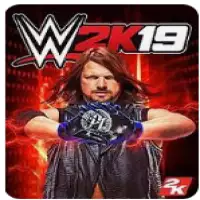
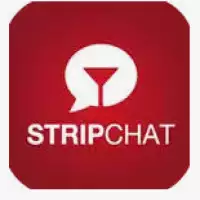


![FIFA 11 Apk and OBB Download For Android [Updated 2025]](https://apkinjectors.com/images/1676798706.webp)















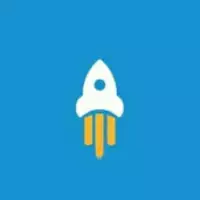






![NS Like APK 2024 [Insta Liker] latest 7.0.6 Download for Android](https://apkinjectors.com/images/1678556541.webp)

 iOS
iOS Windows
Windows